Instructions
Connecting to Camera
To connect to camera, go to File menu and select the required camera. The camera dialog will open where the camera exposure time can be set. Following picture shows the camera settings dialog box.
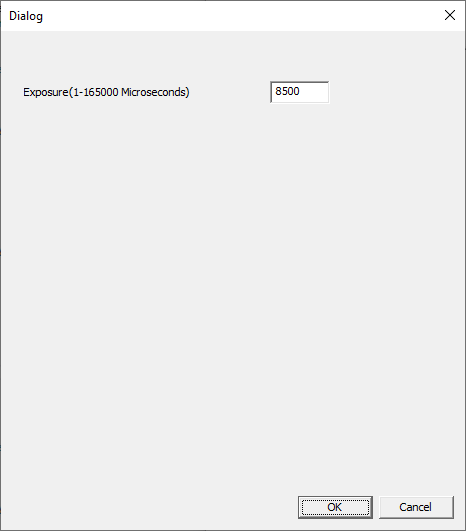
Exposure time has impact on the camera view range. Shorter exposure time is optimal for near field view and larger exposure time is required to see things farther apart. Each camera has its own possible minimum and maximum exposure time range as shown in the dialog. Any value inside this range can be set by the user.
View in 3D/2D
The View menu has two options, namely view in 2D and view in 3D. View in 2D shows the 'Range image'. Range image is color coded to show the distance from the sensor. Some colors corresponds to areas near to the sensor while other colors shows areas farther from the sensor.
Setting Region of Interests
Region of interests help to focus on areas of images where some analysis has to be done. Region of interests can only be set in 2D view. From 'Tools' menu select Region of Interest(ROI). ROI is shown as a rectangle on the screen. By clicking inside the ROI, it can be dragged to any desired position on the screen. By clicking on the bottom right corner, the size of ROI cn be adjusted. Following picture shows the sensor looking at bottle package.
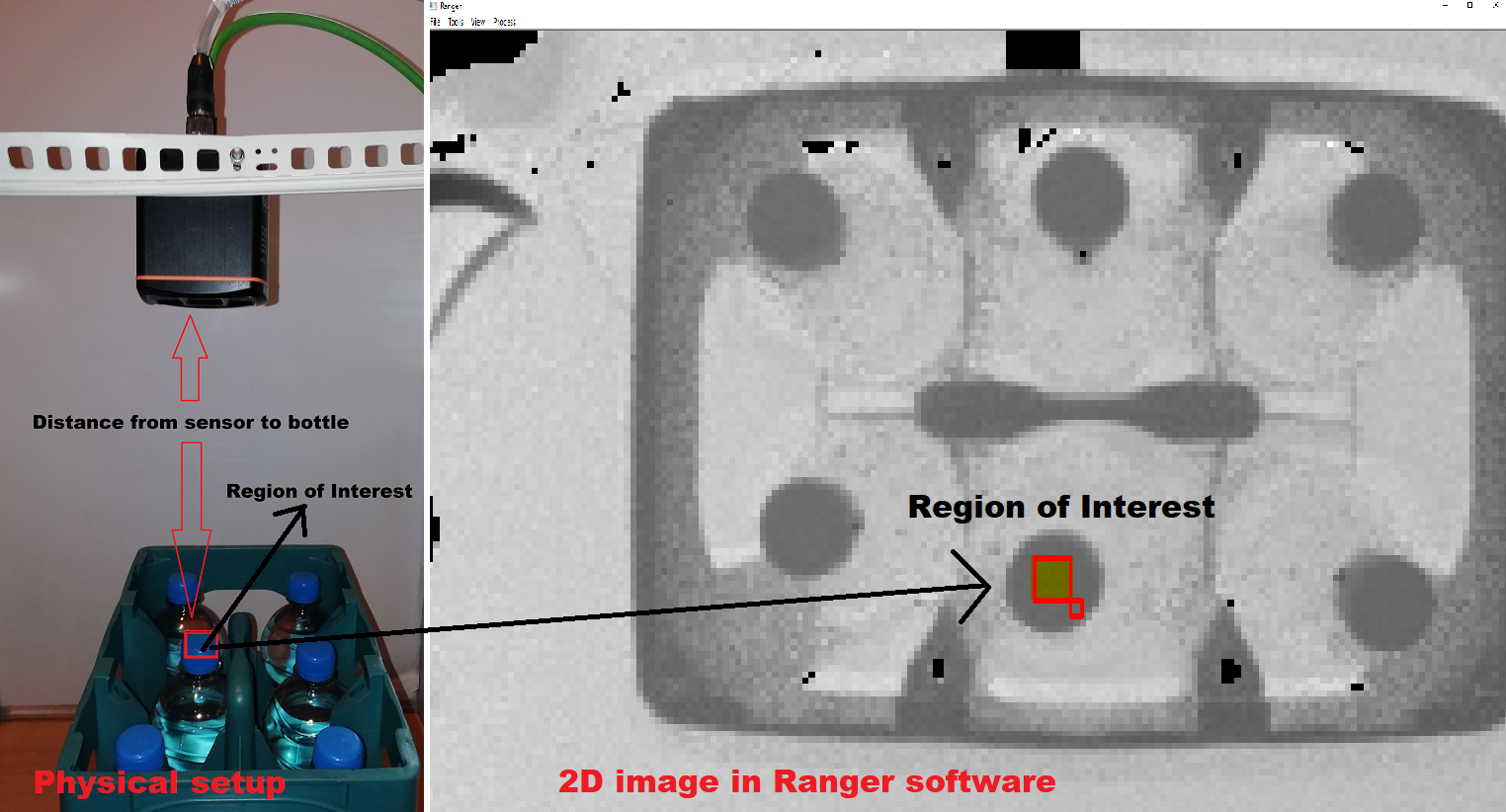
Right click inside the ROI will open another dialog window showing the distance from sensor to the selected region. Make sure ROI lies properly within a specific surface. The distance thresholds can be adjusted here. If the distance to surface is within the maximum and minimum value, then the ROI turns green. Following figure shows snapshot of the distance threshold dialog window. The distance to the ROI surface is 36 cm
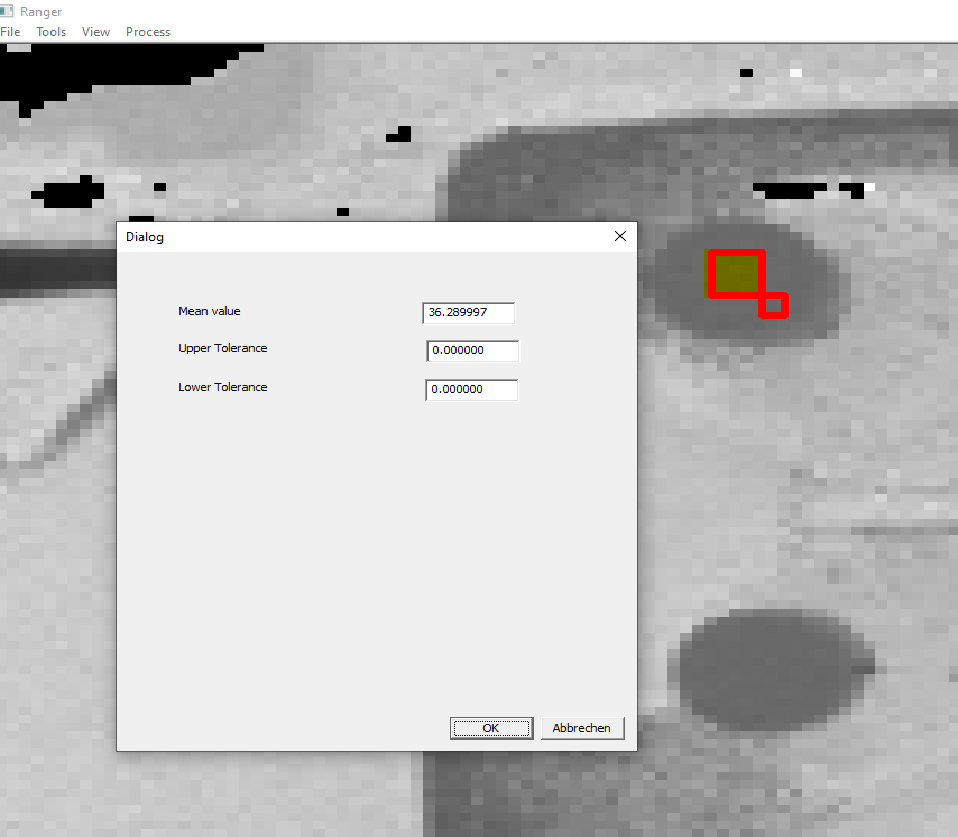
As the measured distance is within the distance threshold values the ROI turns green as shown in the following figure.
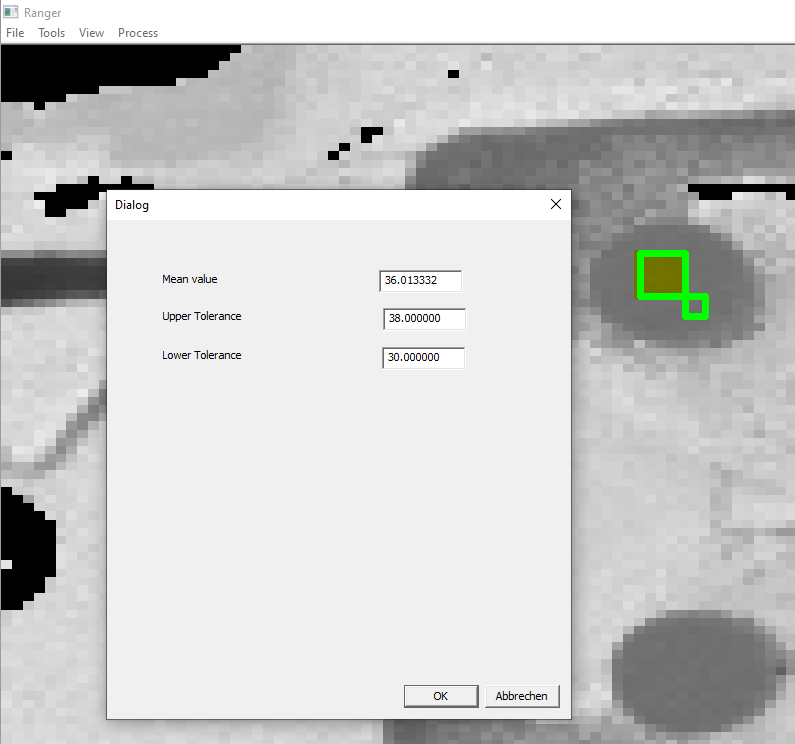
Output CSV File
After setting the ROIs as required, the analysis can be triggered when required. For this, go to 'Process' menu and click 'Trigger camera'. This is do the completeness check for the currently setup ROIs. The results are written on to a CSV file located Output\ROI.csv. For each trigger, the file get appended with distance values corresponding to the ROIs.
Contact Us
If you need more assistance, please contact us.